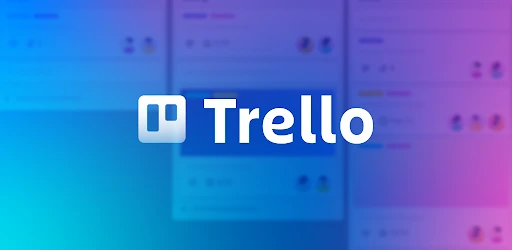In our previous post, we shared a guide on how to use google docs, but in this post, we will guide you on How To Delete Boards In Trello.
The word “Remote” is no longer unfamiliar in day-to-day activities. We are now living in a time where most company employees meet and collaborate over the internet. It has gone beyond just knowing how to use google docs to create and email docs.
Collaboration tools play a big part in team efficiency, keeping everyone abreast with the most recent progress so they know what they ought to do next. These team collaboration tools are commonly used instead of the traditional whiteboard, charts, notes, or paper that you find in the office. They make it possible to set goals and objectives in more interactive and expressive ways. Trello is one such tool and has been on the market for a long time now.
Post Outline
What is Trello?
Trello is an online collaboration tool that is used to organize and prioritize team projects. It serves as a virtual improvement to replace your company’s whiteboard and printed reports.
It is simple to use, allowing users to list and organize projects in a very informative way on boards
With Trello, tasks can be listed out on boards and assigned to individuals with all the necessary details including pictures for better understanding. Anyone on the team can see what projects are to be worked on, who is working on them, how far they have gone, and can even add comments.
Trello also allows you to link data to work with from outside sources such as Salesforce and other integrated platforms.
The software is available as a web service and also for downloads on the desktop for macOS (10.11 or higher, 64-bit only) and Windows 10 users. Trello Android app is also available for download.
Trello boards
A Trello board is how you get to organize related tasks or projects. You are not limited to a single project on Trello, hence you can create different boards, each for different projects. After all, the main purpose is to keep things organized and easy to understand.
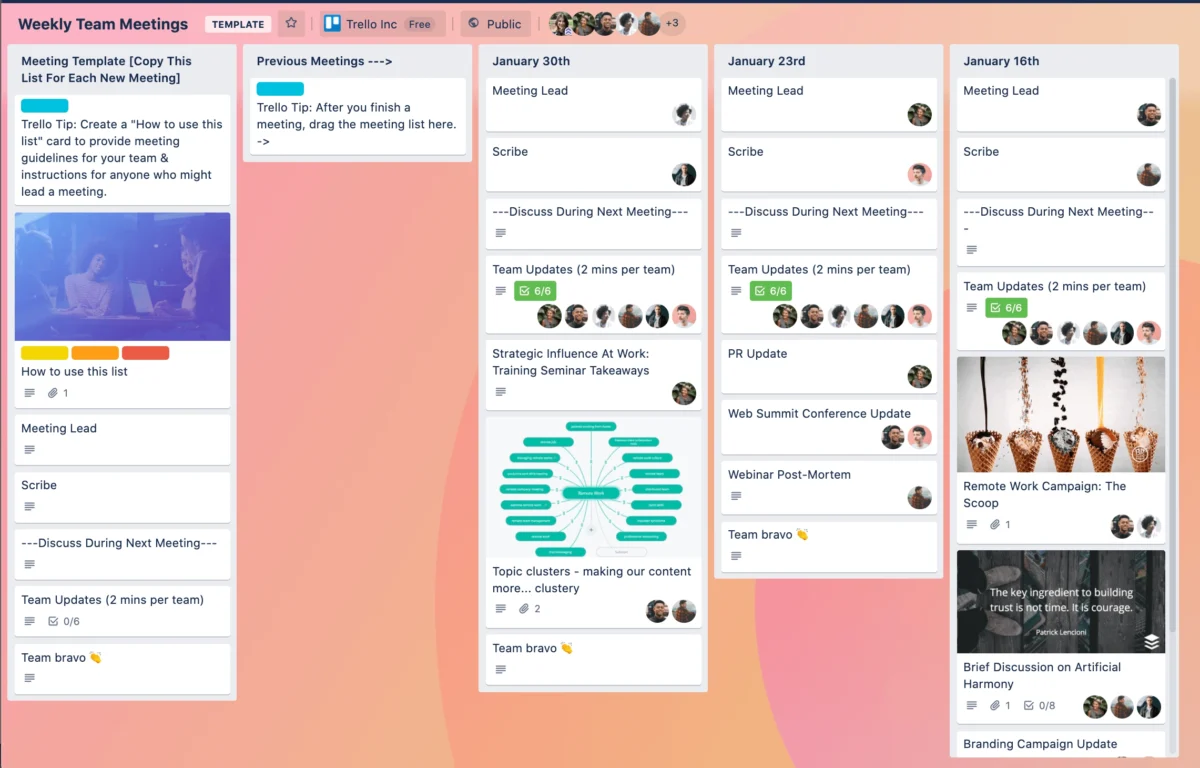
The board functions just like a whiteboard where you can stick notes, write a list and put whatever information is required for performing a task or achieving a goal.
Cards and listed tasks are added to a Trello board. Cards come with different features and you can move them from one list to another.
Once you start using Trello, one thing is for sure, you are going to have a couple of boards over time. Then comes the time to get rid of some of them and keep things tidy and relevant.
With so many features, it can be very tricky to use especially if you are still new at it. Next, I will show you how to go about deleting boards on your Trello account.
How To Delete Boards In Trello
If you feel you might still need a board in the future, maybe reuse the template or relearn a process, you can archive it instead of deleting it. That way, anytime you require it, you can just go to your closed boards’ list and reopen the board.
After deleting a board, you cannot recover it back in any way. It is gone, lost forever. So make sure you want to delete a board before you proceed to do so.
- Sign in to your Trello account. If you are using the Trello Android app, you need to switch to a browser as you cannot delete boards on the android app.
- Navigate to the Boards page or Click on Boards on the side menu.
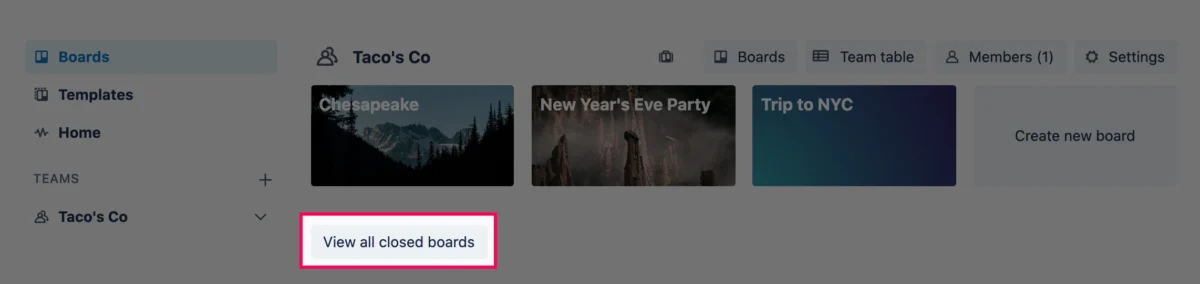
- Click on View closed boards at the bottom of the page underneath opened boards. This will display a list of all closed boards with option buttons to open or delete.
- Click on the delete button beside the board you wish to delete. This will remove the board permanently from Trello.
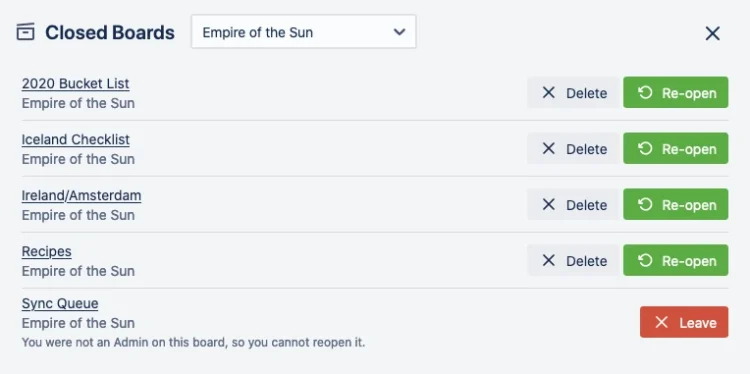
Note, in order for you to be able to delete a board in Standard and Premium Workspaces, you have to be an admin. Otherwise, the delete button will not be visible to you, just an option to leave the board. The same goes for closing a board, only Admins have the power to do that.
If your board is already opened, you need to close it first.
- Open the board menu by clicking on Show Menu at the top right corner of the screen.
- On the board menu options, click on More.
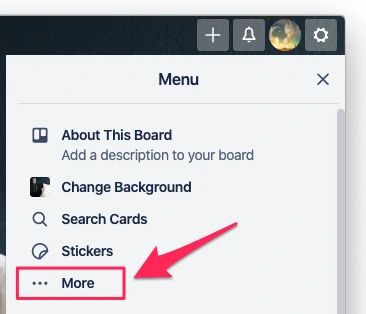
- Lastly, click on Close Board… at the bottom of the More board settings options. This will close the board immediately and display quick actions for the board, whether to reopen or delete.
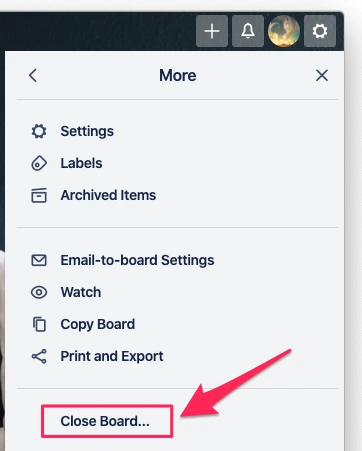
- Finally, to delete the board from Trello, click on Permanently delete board…
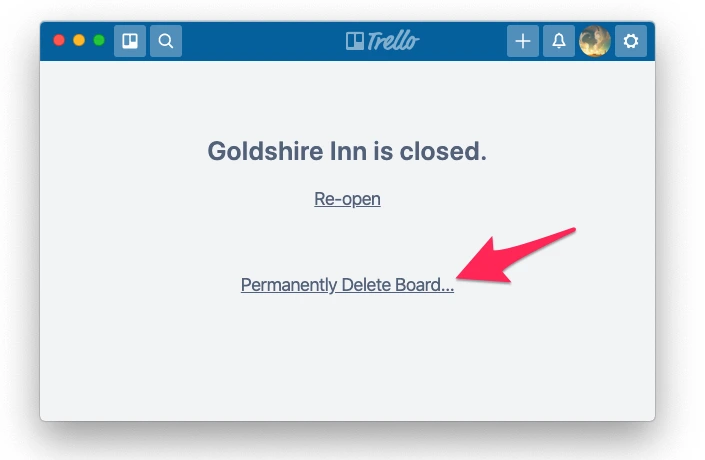
The board will be permanently deleted with all its contents, lists, cards, etc.
Final Thoughts
A workspace admin is usually the one with the privilege of taking most workspace team actions. This means you can add and remove people, and other features including deleting the entire workspace. You should know the boards that might be beneficial for use again in the long run before deleting them. That will be all on How To Delete Boards In Trello, if you face any difficulty following these steps you can leave a comment below.
Frequently Asked Questions
Related Posts:
- How to Connect SoundCloud to Roku in 2022: Way The Easy
- How to Install Mobdro on Android Box in 3 Easy Ways
- How To Use Apple Pay On Amazon