How to Set up a Zoom Meeting and Invite Others.
Zoom is one of the top video conferencing software currently on the market. If you work from home or need to have a meeting with your coworkers, you must know how to set up a Zoom meeting. Let’s get started.
Zoom provides a full-featured Basic Plan to set up free with unlimited meetings. You can always try Zoom for as long as you want, there is no trial period. Your Basic plan has a maximum of 40 minutes of meetings with three or more total participants.
You don’t need a zoom account to attend a meeting. But, users do need a zoom account to host a meeting. Also, you can join a meeting via the Zoom mobile apps or desktop applications for Windows and Mac.
See Also: How To Record A Zoom Meeting on Laptop
Post Outline
How To Download Zoom
To download and install the Zoom Software: Go to https://zoom.us/download and from the Download area, then click on the Download button under “Zoom Client For Meetings”.
How to Set up a Zoom Meeting and Invite Others
- When you lunch Zoom, you’ll be provided with different options. choose the orange “New Meeting” option to start a new meeting.
- Once selected, you will now be taken to a virtual video conference room. At the bottom of the page, select “Invite.”
- A new window will appear, showing you different methods for inviting people to the call. You will be taken to the “Contacts” tab by default.
- If you already have a contact list, you can easily select the person you want to have a meeting with and then click the “Invite” bottom in the bottom-right corner of the page.
- Alternatively, you can choose the “Email” tab and select an email service to send the invitation.
- When you select the service you would like to use, an email will show the different methods for the user to join your meeting. Enter the recipients in the “To” address bar and then click the “Send” button.
- Finally, if you want to invite your colleague through Slack or some other communication app, you can then copy the video conference invitation link, or you can copy the invitation email to your clipboard and send it to them directly.
All that’s left to do is wait for the recipients to join the conference call.
- Once you are ready to end the conference meeting, you can do so by choosing the “End Meeting” button in the bottom-right corner of the page. That is all on How to Set up a Zoom Meeting and Invite Others.
Related Posts:
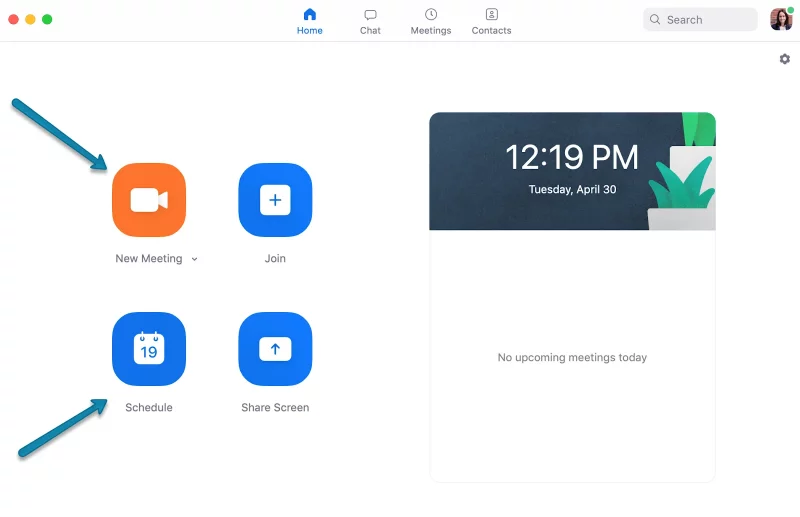
1 thought on “How to Set up a Zoom Meeting and Invite Others”