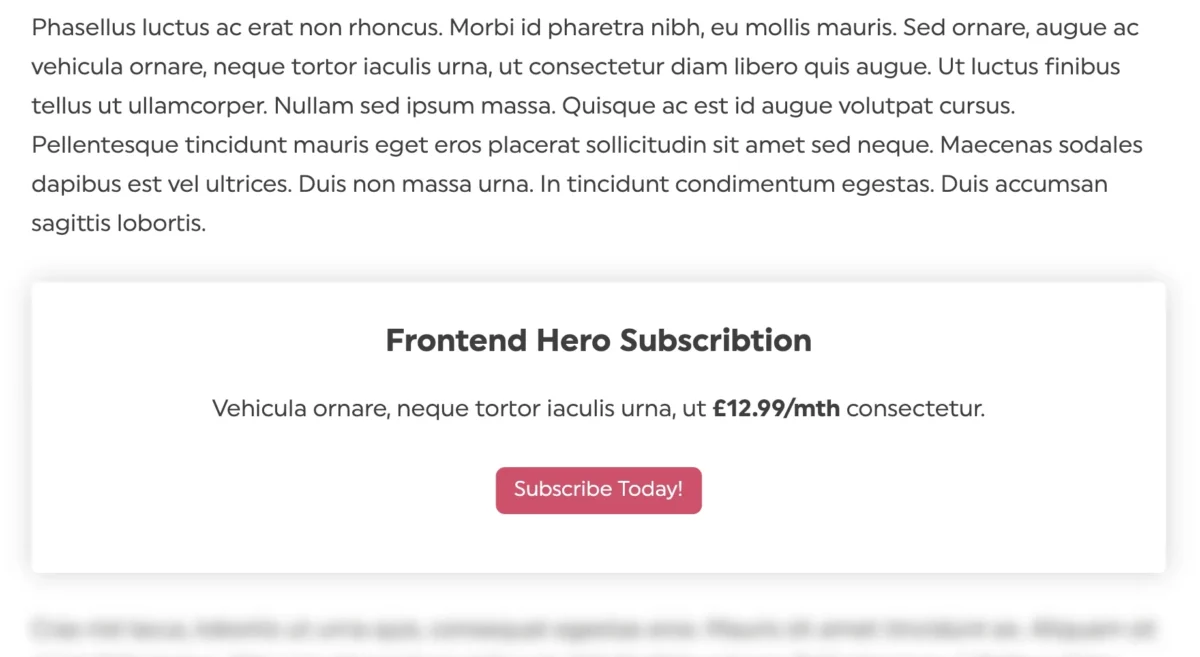You must be disappointed, after searching the web for a while looking for answers and you finally find the correct one, only to see blurred texts one paragraph into the content of the website. Well, you are at the right place, in this article I will show you How To View Blurred Text On Websites.
Blurred text on websites is a common practice on most websites that offer premium content. That is to say, you need to pay to view such content. Members or subscribers can view content on the website as much as they want, depending on their subscription, without encountering any blurred text. Academic websites are a commonplace you can find this.
Visitors are usually allowed to view a limited amount of content and the rest is blurred to urge you to sign up and subscribe. While you are yet to add this to your ideas for planning your website, you still have to face it for the time being.
Post Outline
How To View Blurred Text On Websites
Note that not all the methods below might work on a website. The best way to view the blurred text on a website is to sign up and subscribe.
Using Inspect Tool to view blurred text on websites
The inspect option allows you to see the source code behind the web pages. The code for the entire page, text, document, or paragraph. So you can now have access to and can make real-time changes to the source code of that webpage, the HTML, CSS, JavaScript, and the media files embedded within the code.
From the code, you can make changes and even remove the piece of code responsible for the blurred text on the website.
Webpages are just pieces of written code interpreted by your browser into what you are seeing on the page. If you are good with coding, this will be a walkover for you and there are many more you can do with the inspect tool. However, if you are not, you do not have to worry. What I’m about to show you is pretty easy and can be done by anyone. The only thing is you just have to stick to what is here.
To view blurred text with inspect option
- Take your mouse pointer on the blurred text and then right-click on it. This will bring up a list of options.
- On the drop-down list of options, select the inspect option by clicking on it.
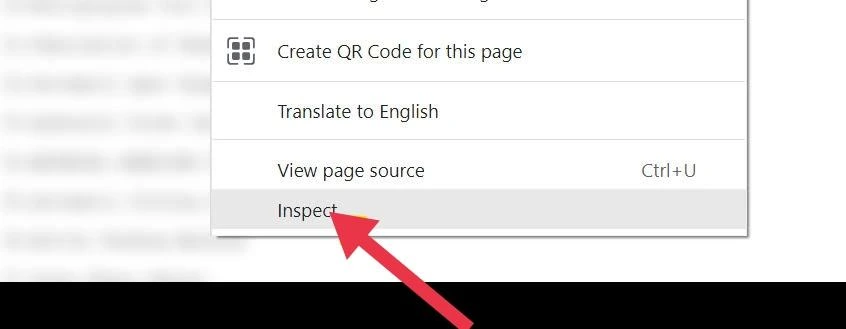
- On the source code window, look for the line beginning with “<aside class=”Paywall…“. Click on it and then delete it. This will remove the payment pop-up asking you to subscribe.
- Next, look for the line of code “style=”overflow: hidden;” it should be within the “<body…” segment of the code. Click on it and then edit. Now the word “hidden” with “visible” and then press enter.
- If you can’t find the above, look for <div class=”sample-preview-blur”> and replace it with <div class= “none”>.
Now you should be able to view the blurred text on the webpage.
Enable Reader Mode
Reader mode on browsers presents more focus on the contents and reduces distractions like ads.
To enable Reader Mode on Google Chrome:
- Copy chrome://flags and paste it into the address bar.
- Under Experiments, search for “Reader mode” in the search bar.
- Locate the “Enable Reader Mode” option and then enable it.
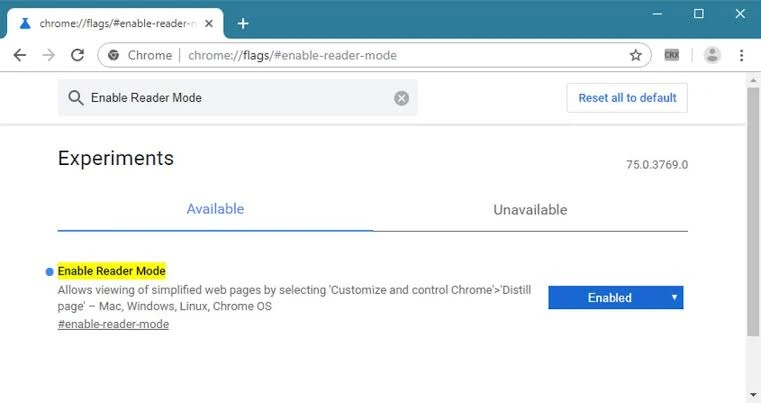
- Relaunch your browser to save and apply changes. The reader mode icon will now appear near the address bar
- Open the web page with the blurred text and then click on the Reader mode icon near the address bar. The page will be reopened as a page optimized for reading with the text unblurred.
![]()
Using Google Translate to view blurred text on websites
Google translate is a web page translation service by Google. It can access the written content on a URL and translate it into another language. In doing so, you can be able to view the blurred text on a page.
To view blurred text on a website is using Google translate
- First, open the web page with the blurred text and then copy the page URL.
- Open the Google Translate website in your browser.
- Click on websites.
- Now, paste the URL to the web page with the blurred text that you copied earlier.
- Press enter or click on the forward arrow and the website will be opened in a new tab with the contents unblurred. You can decide to switch the language you want to read the page in by choosing from the language option on the Google Translate header at the top of the page.
Viewing an Internet Archive copy of the page
The Internet Archive is a digital library of Internet sites and other cultural artifacts in digital form. It gives free access to a collection of knowledge published on the web that has been archived over the years for over 25 years now.
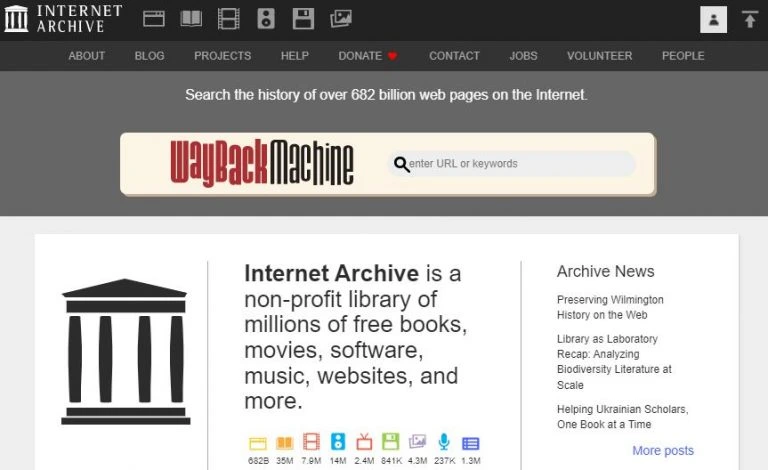
If the page is archived on Internet Archive, a free tool that saves versions of web pages, you can search for it and view it there.
- On your browser, open the Internet Archive website.
- Paste the URL of the page with blurred text in the search bar of the internet archive website and then press enter. A result of the archi8 versions of the page will be displayed and arranged according to date and time.
- From the results, select the version of the webpage you want to view. Click on it. This will take you to the archived version without any blurred text.
Frequently Asked Questions
Final Thoughts
With the few steps above on How To View Blurred Text On Websites, You should not attempt the above to pirate such content. This article is for you to see a first-hand view of services before you pay. The best way remains to sign up and subscribe.
Related Posts:
- 9 Ways Through Which Hackers Gain Access to WordPress Websites
- The Impact Of Technology On Healthcare
- How To Delete Boards In Trello